A strong CMS with little change occasionally makes your website inaccessible. This articles is another frequent issue that the majority of WordPress users encounter at some point.
In this situation, a user can see their blog’s front page and WordPress admin area. But when they try to visit a specific post, they receive a 404 Not Found message. First of all, don’t worry. Your posts are still there and secure. This usually happens when something goes wrong with the rewrite rules or when your .htaccess file is deleted. You should adjust your permalink settings.
Go to Settings » Permalinks, and simply click on Save Changes button.
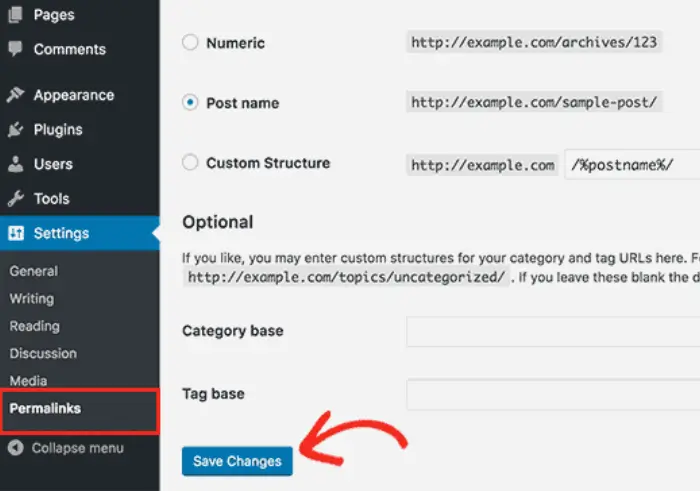
This will flush your rewrite rules and refresh your permalink settings. This technique normally resolves the WordPress 404 problem. If it doesn’t work for you, then you should look into other options.
Solution
The Birth Of A Revolution
Then the problem is probably the content URL. Change the URL slug and manually transfer the text. For example, by pasting it into a new post after deleting the original.
Then, when users attempt to access the material at the previous URL, they are met with a 404 error page instead of the desired page. The best method to resolve this is to immediately redirect anyone who attempts to visit the previous URL to the new one. They’ll arrive there that way without encountering any 404 problems.
To start, you can control redirection from your WordPress dashboard using the free Redirection plugin. The 404 page URL should be entered in the Source URL box, and the new destination of the content should be entered in the Target URL box once the plugin has been installed and made active.
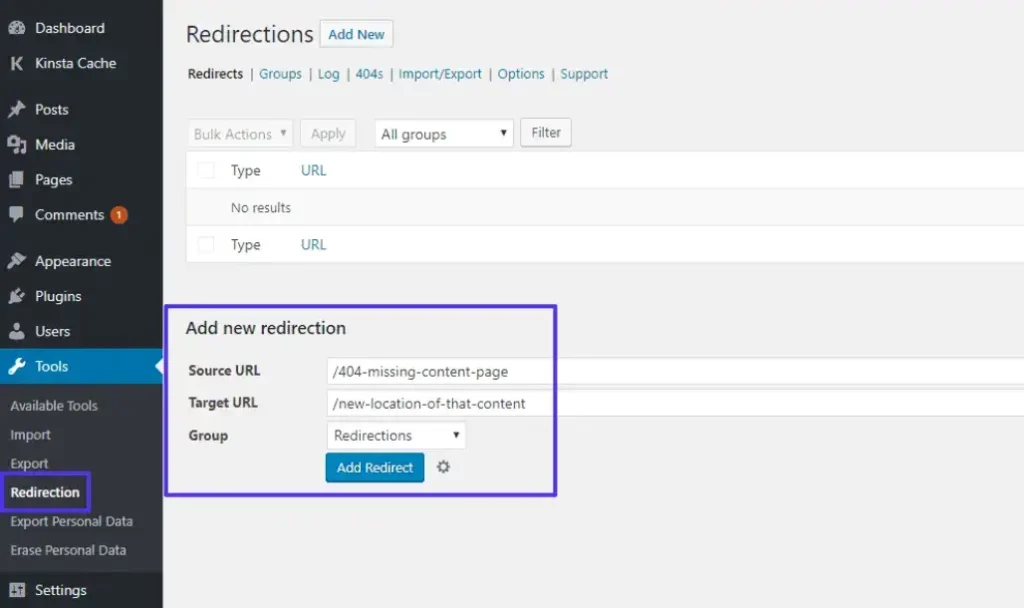
If you need further assistance, Contact Us for expert support. Also, don’t miss our amazing Blog for more valuable tips and insights!


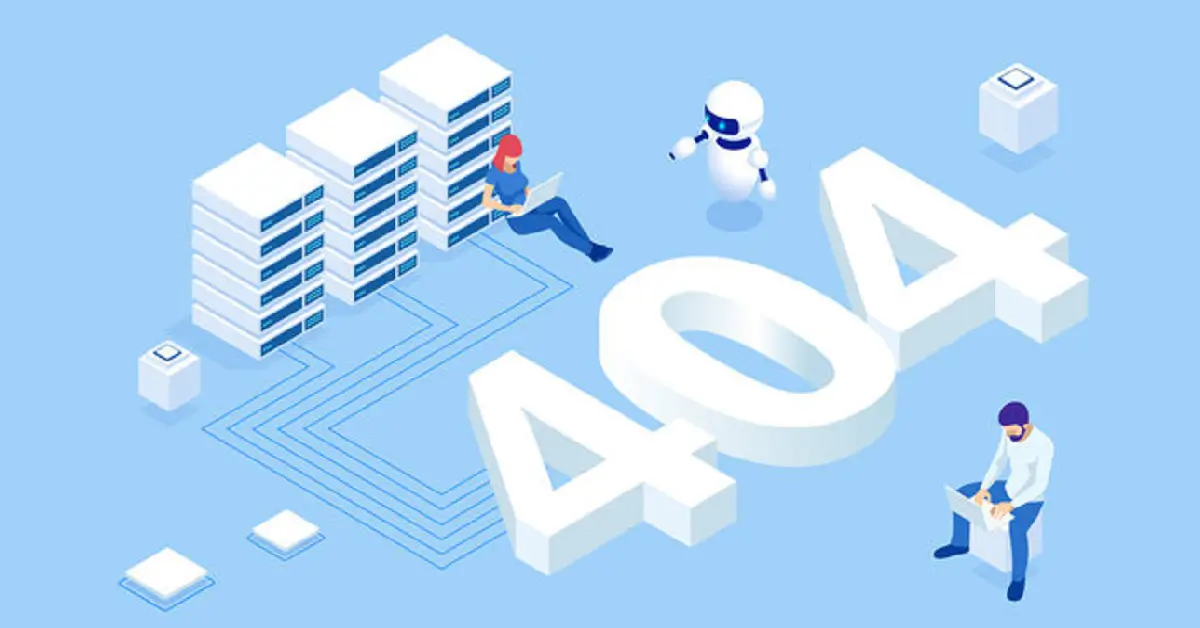

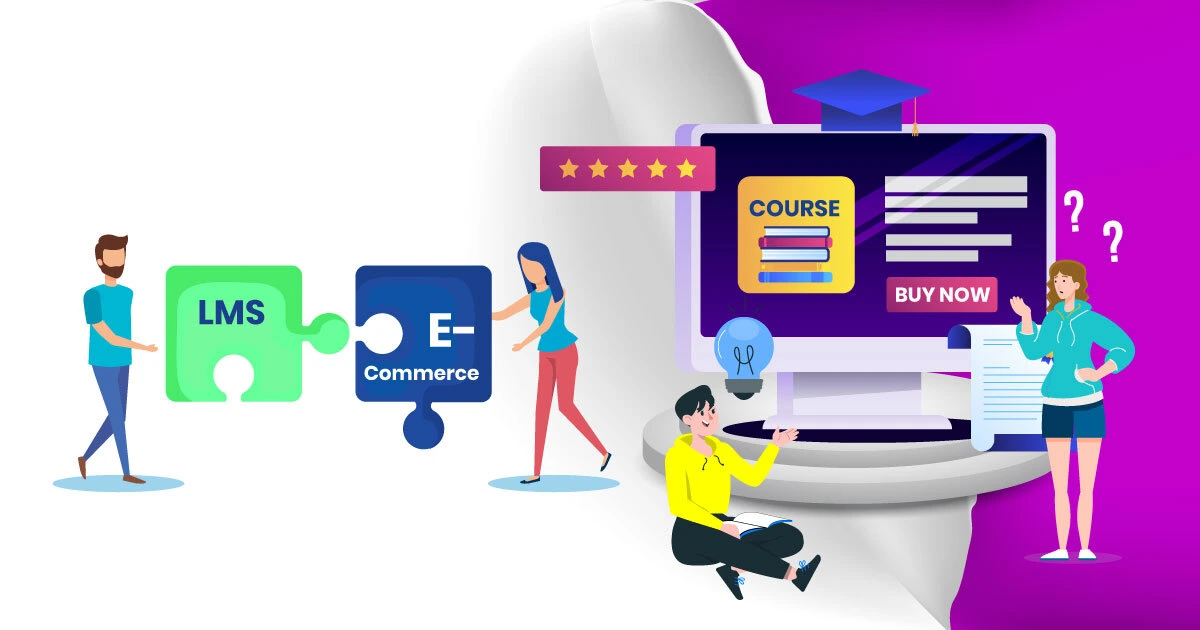
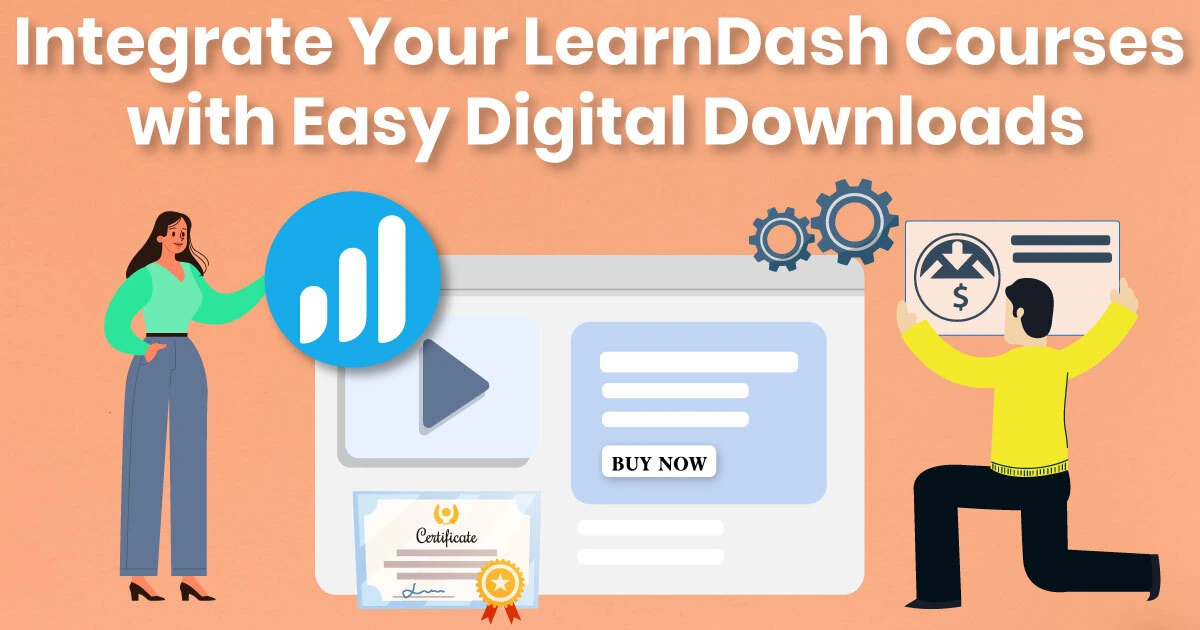
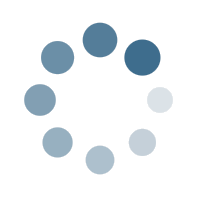
Leave a Reply