“Are you sure you want to do this?” is the unhelpful error message that WordPress is displaying to you. Because WordPress reports numerous issues with the same message, please try again. Furthermore, it makes it impossible for you to edit blog entries and do other essential website functions. This error causes by a variety of reasons.
Let’s now review some of the major methods for resolving this common WordPress problem. An older version of your site may need to be restored if something goes wrong, so maybe you want to create a backup of it before moving further.
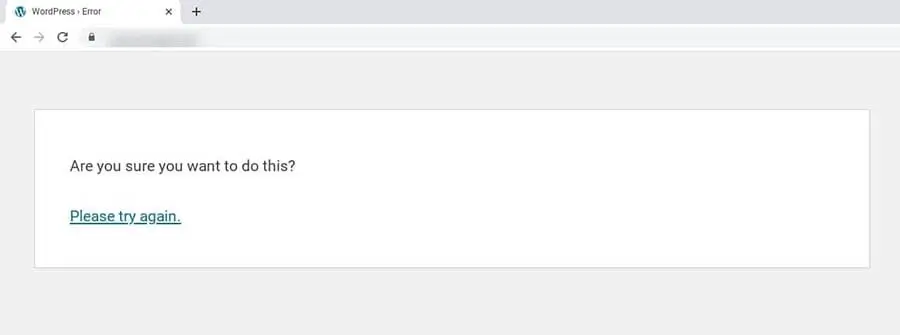
Solution
Deactivate Plugins
You can complete this task if you have access to the WordPress admin area. Simply sign in, go to Plugins, and click the “Disable” button next to each plugin. If the problem message still appears, try refreshing your website. If not, you’ve narrowed the problem down to a plugin. You’ll now need to re-enable each plugin and refresh your site each time to see if you can see the warning.
Use Default Themes
You’ll need to get to the root directory of your website again. You can identify the theme folder in the wp-content folder and then open it. Now rename it to “themes test” to revert back to the standard WordPress theme.Your site will immediately go back to the default WordPress theme after renaming the folder. Return to your site and perform the same actions that originally created the issue to see whether that fixes it.

The problem must have been with your prior theme if the “Are you sure you want to do this?” notice doesn’t appear. Just as you did with your plugins, you may need to update or replace your theme. (Or get in touch with its developer for assistance.)
Increase Your PHP Memory Limit
Your WordPress PHP memory limit may be the problem if uninstalling your plugins and switching themes didn’t solve the problem. Your current limit can stop some activities if it is too low. You can modify your phrc file to increase your PHP memory limit. You can look through your php.ini or wp-config.php file to find out about other WordPress users. The restriction is set to 256M by default. The limit can be raised by adding a line of code to the file.
For instance: memory_limit = 300M
You are free to select whatever value you like. Check to see if the issue has been fixed by saving the file and then refreshing the WordPress page that is displaying the error.
additionally, follow our detailed guide on Error Establishing A Database Connection to fix it and keep your site running smoothly.For more tips and resources, visit LDninjas and
if you need further help, feel free to Contact Us.


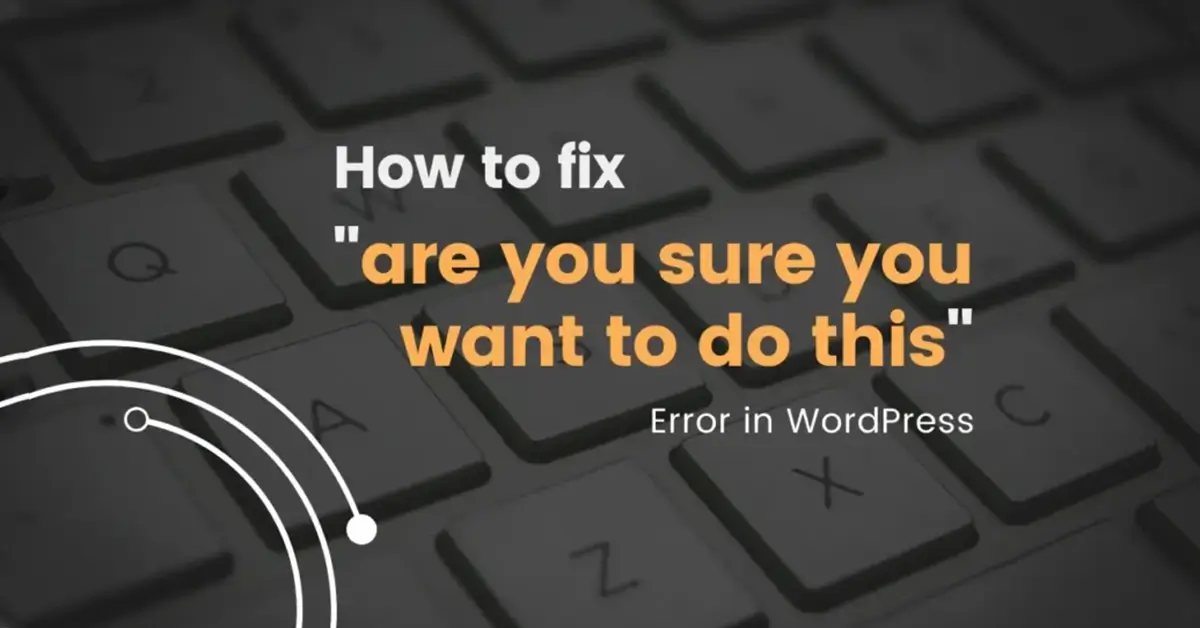
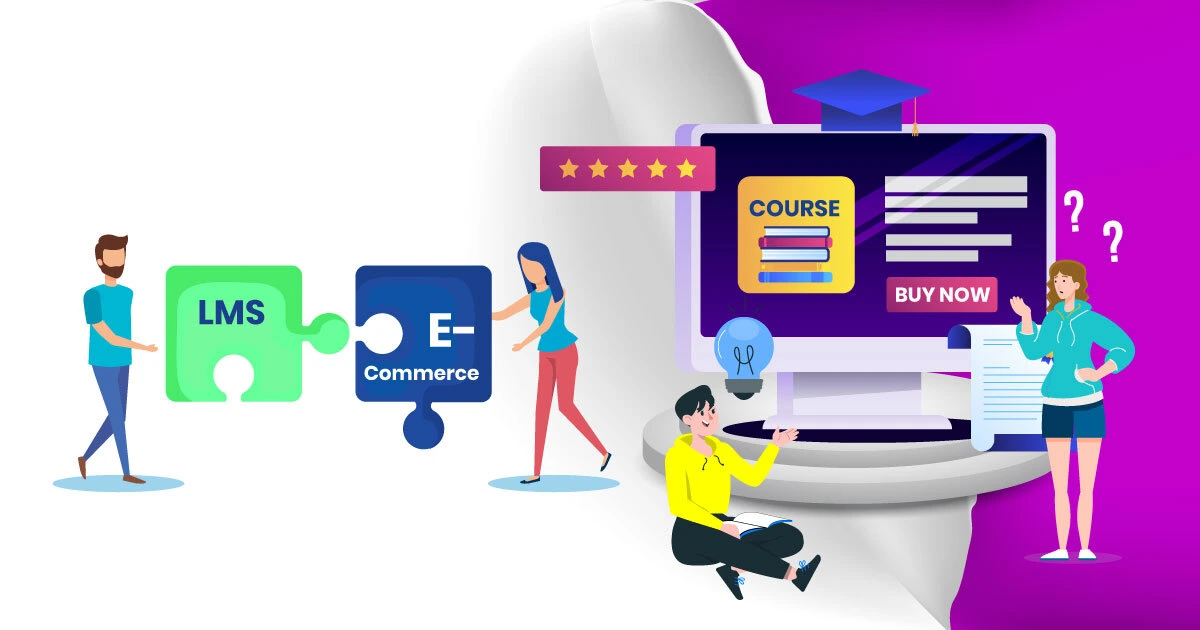
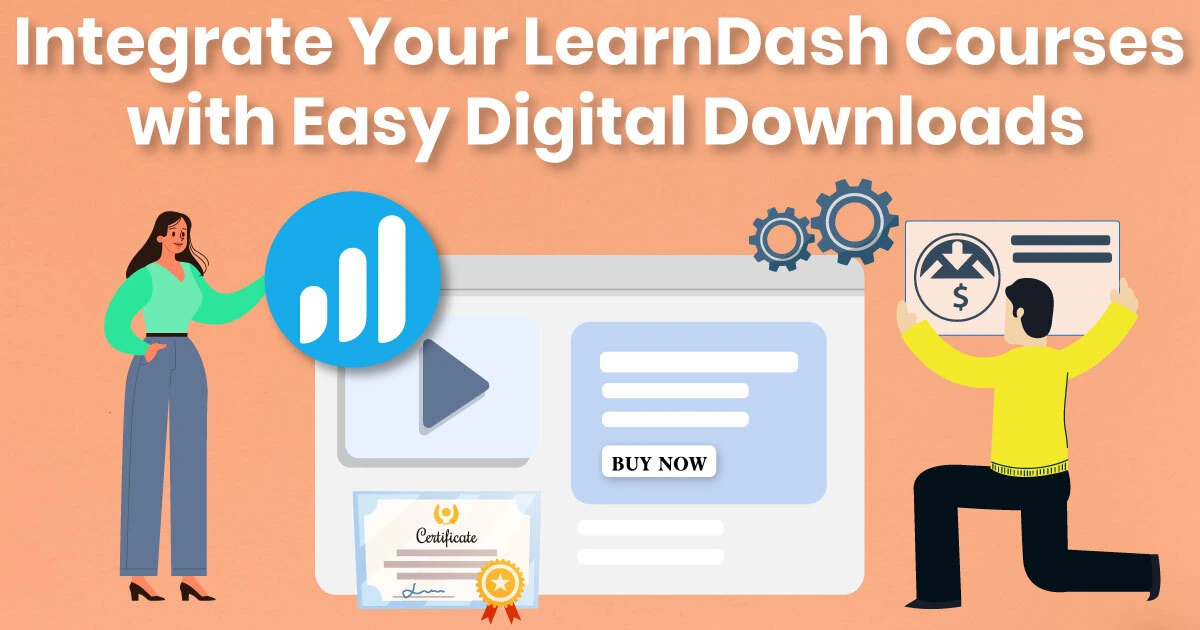
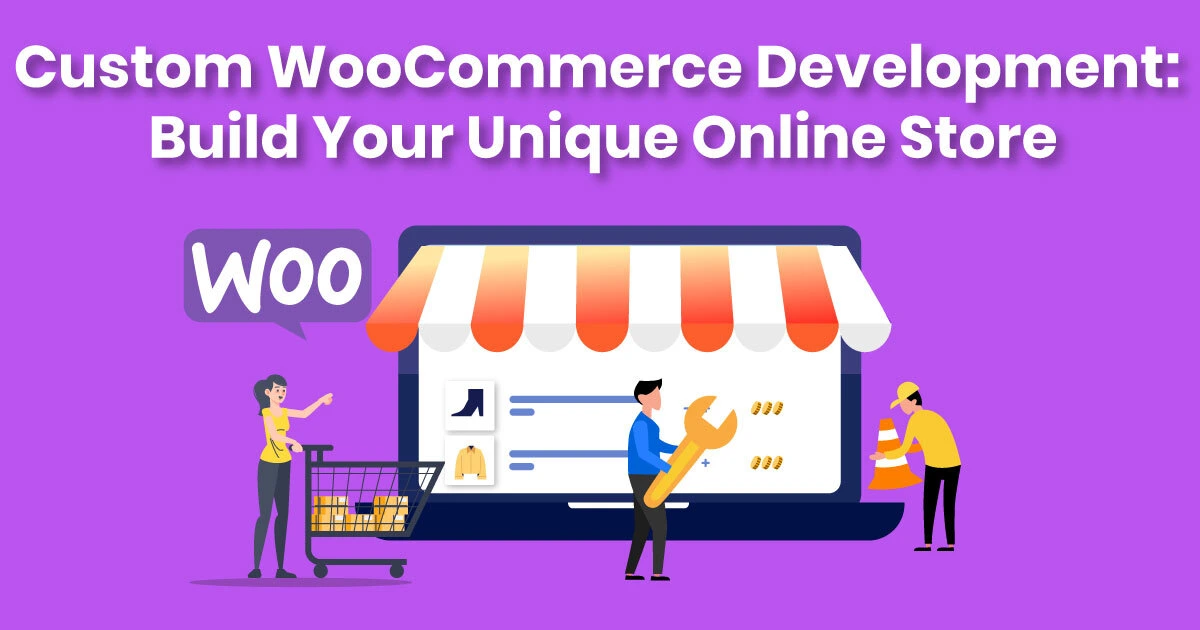
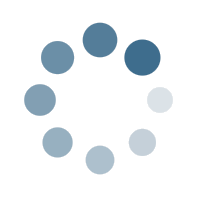
Leave a Reply