Error Establishing A Database Connection
One of the most common problems that WordPress users can run into is the “error establishing a database connection.” This error indicates that your website is no longer connected to or able to access your WordPress database, which causes your entire website to go down.
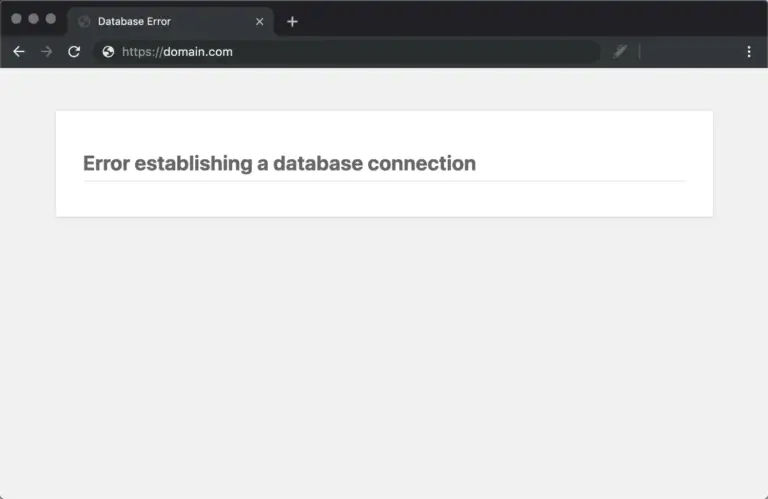
The “error establishing a database connection” appears if this isn’t functioning properly because no data can retrieve to render the page and it is completely blank. This will not only destroy your website’s front end, but it will also make it impossible for you to access your WordPress dashboard. This problem needs fixes at the same time because it could negatively impact your sales, traffic, and analytics.
Before trying anything, you should first check to see whether your database server is down, as this message occasionally displays for this reason.
Solutions
Check Your WordPress Database Credentials
The following details are required by WordPress in order to connect to the database:
- Database name
- Database username
- Database password
- Database server
wp-config.php is your WordPress configuration file and contains this information. WordPress would be unable to connect to your database server if any of these settings are out, and you would receive the error message “Error establishing a database connection.” It is among the most common WordPress mistakes.
Repair WordPress Database
This can happen when new plugins and themes frequently add and remove hundreds of tables over time. The following error indicates that your database is corrupt if you try to enter the dashboard of your WordPress website: “One or more database tables are unavailable. The database may need to be repaired.” The “error establishing a database connection” notice appears on the frontend, although you may only see this problem on the backend. You can launch WordPress’ database repair mode. The bottom of your wp-config.php file should include the following:
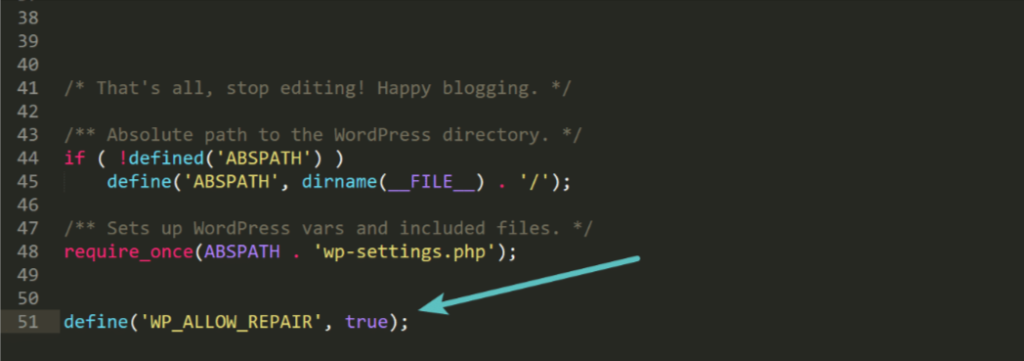
The choice to repair the database or to repair and optimize the database will then be presented to you. We advise using the repair database option as it is quicker because it is possible that you are currently debugging an issue with your website.
Experiencing the post returning 404 error on your WordPress site? Our step-by-step guide will help you quickly resolve this issue and keep your site running smoothly. For personalized assistance, Contact Us. Don’t miss out on more helpful tips and resources available on LDninjas.


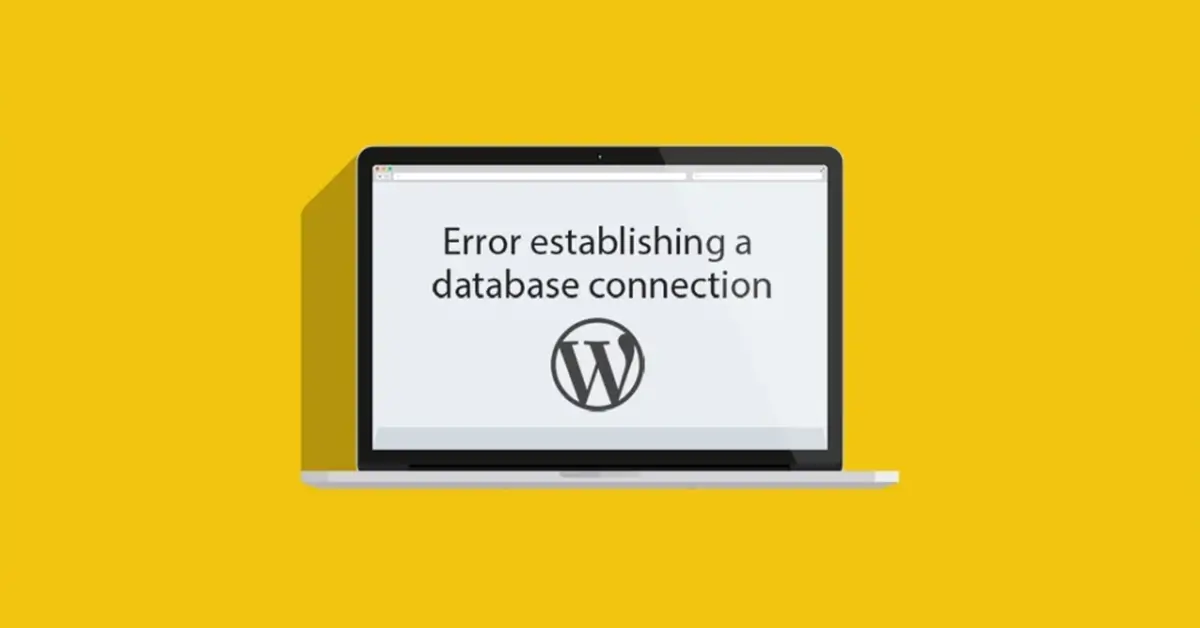

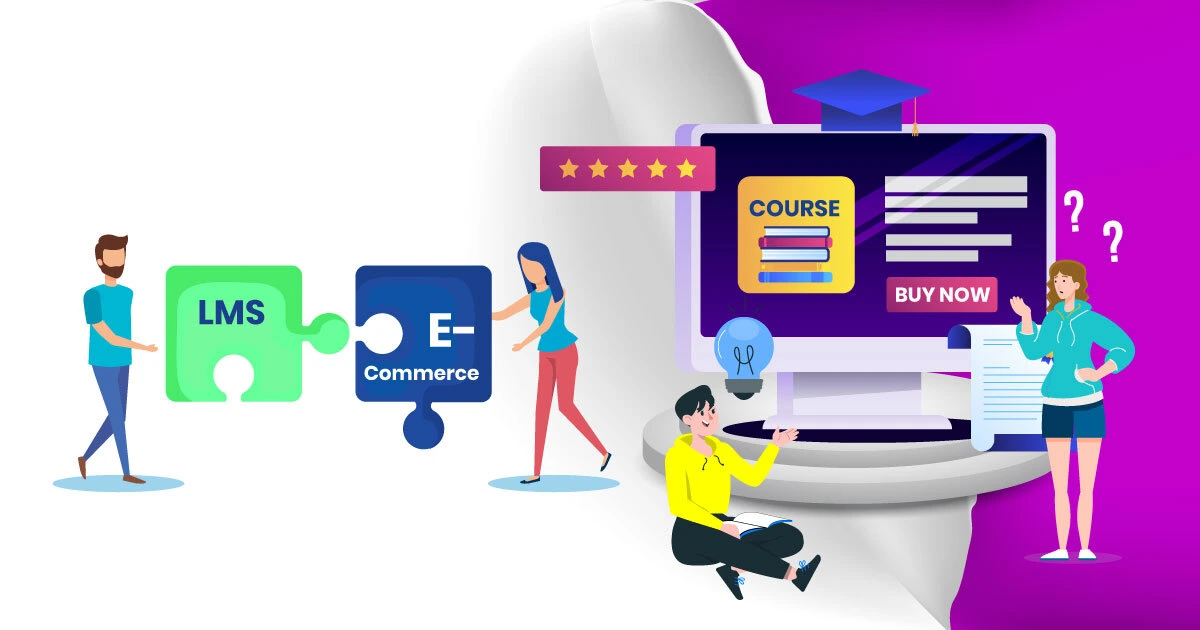
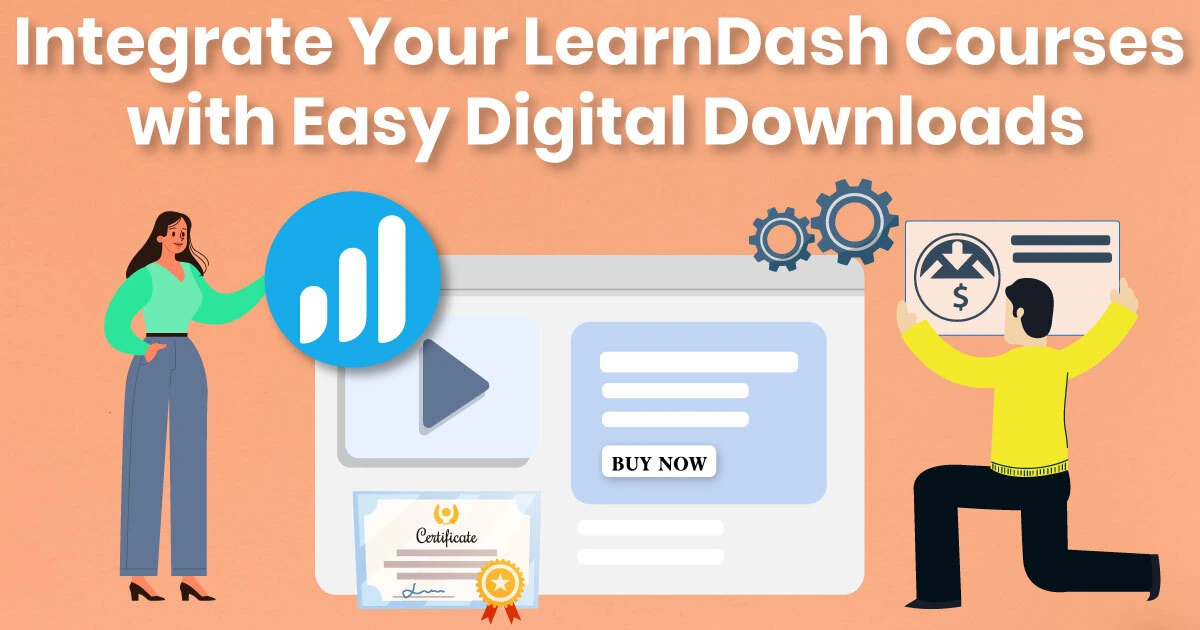
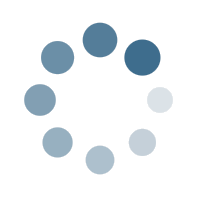
Leave a Reply