WordPress White Screen of Death
There is nothing worse than trying to access your WordPress website and getting the White Screen of Death (WSOD). The “White Screen of Death” is one of the most well-known WordPress problems. Both the owners and users of your website are unable to access it, as it appears like a white blank page, and you could be locked out of your WordPress dashboard.
PHP code problems or memory limit exhaustion are the most common causes of the WordPress White Screen of Death. It becomes more annoying when you have no understanding of the problem or its solution. However, usually, it is resolvable.
WordPress Recovery Mode
WordPress may be able to identify the white screen of death error if it’s carried on by a plugin or theme.You may not even see a white screen sometimes because of the new fatal error protection function that was added to WordPress. Instead, you will receive a message stating that there are technical issues with the website.
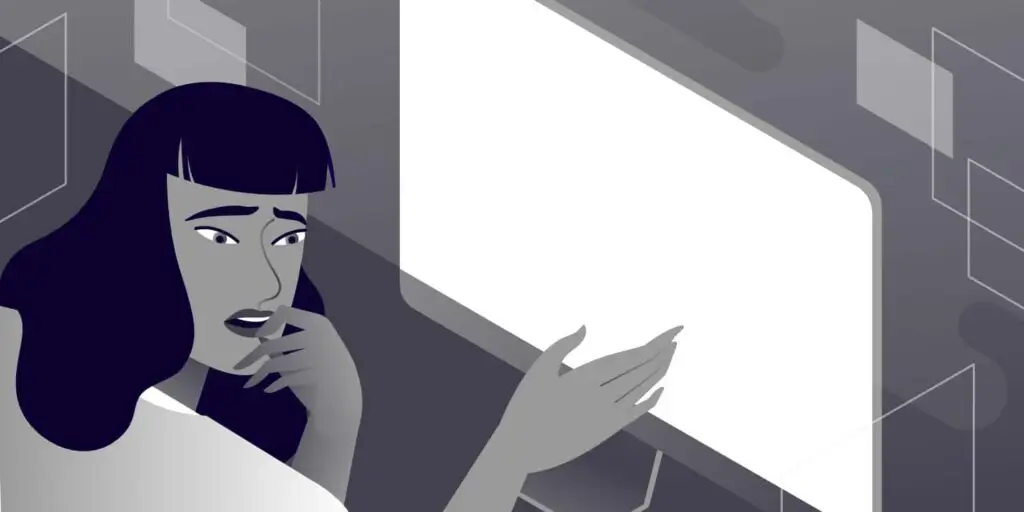
Furthermore, you would get an email with the subject “Your Site is Having a Technical Issue” sent to your admin email account. This email notification will identify the defective plugin and include a unique link. You can log in to WordPress recovery mode using this link and deactivate the problematic plugin.
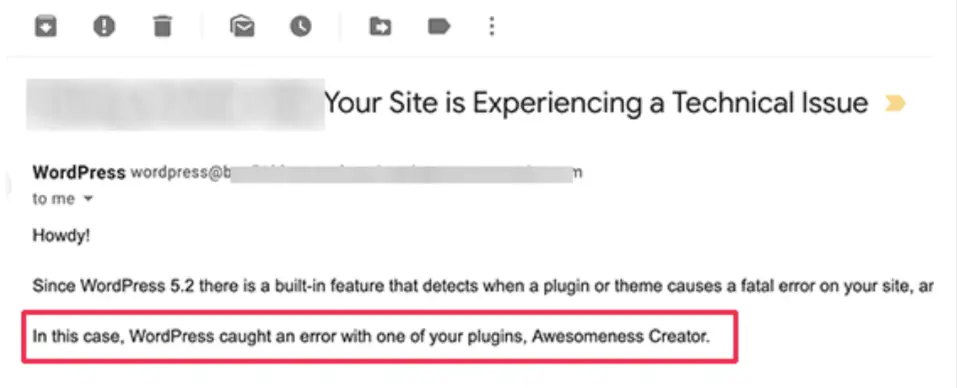
Use Default Theme
Your WordPress theme can be the cause if the issue is really not with a plugin. You can change your theme and use the default one to check if that is the problem.
Go to Appearance > Themes in your dashboard if you can access your admin area. Find a default WordPress theme, such as Twenty Twenty, and then activate it. Finally, check your website. You’ll be able to identify the reason if it works.
Clear WordPress Cache
Sometimes the front end of the website may have the white screen of death while you have access to the back end. This may occur as a result of a caching plugin. Just clear your cache.
Increase Your Memory Limit
You will need to give the application extra memory if you continue to see the dreaded WSOD empty page or receive an error stating that memory is limited or exhausted. Many WordPress installations allow you to do this through the wp-config.php file. Open the file and enter the following code:
define(‘WP_MEMORY_LIMIT’, ’64M’);
You have a couple options if this doesn’t seem to work. In most cases, you can increase the memory limit by editing your .htaccess file. Just add the line that reads as follows:
php_value memory_limit 64M
There might be a problem with your application if you still need to assign more memory since you are running out. Perhaps your theme or a plugin is consuming an excessive amount of resources.
You may want to get a developer to take a look at this point. Even your host might be able to help by providing you with access to your site’s SQL logs and other resource statistics.
Don’t miss our tips on fixing White Text and Missing Buttons in WordPress Visual Editor. For additional support and personalized help Contact our experts.


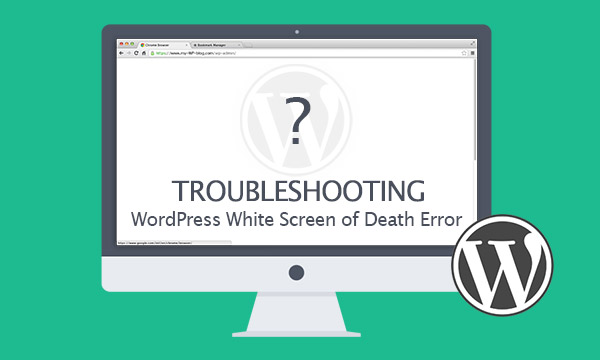
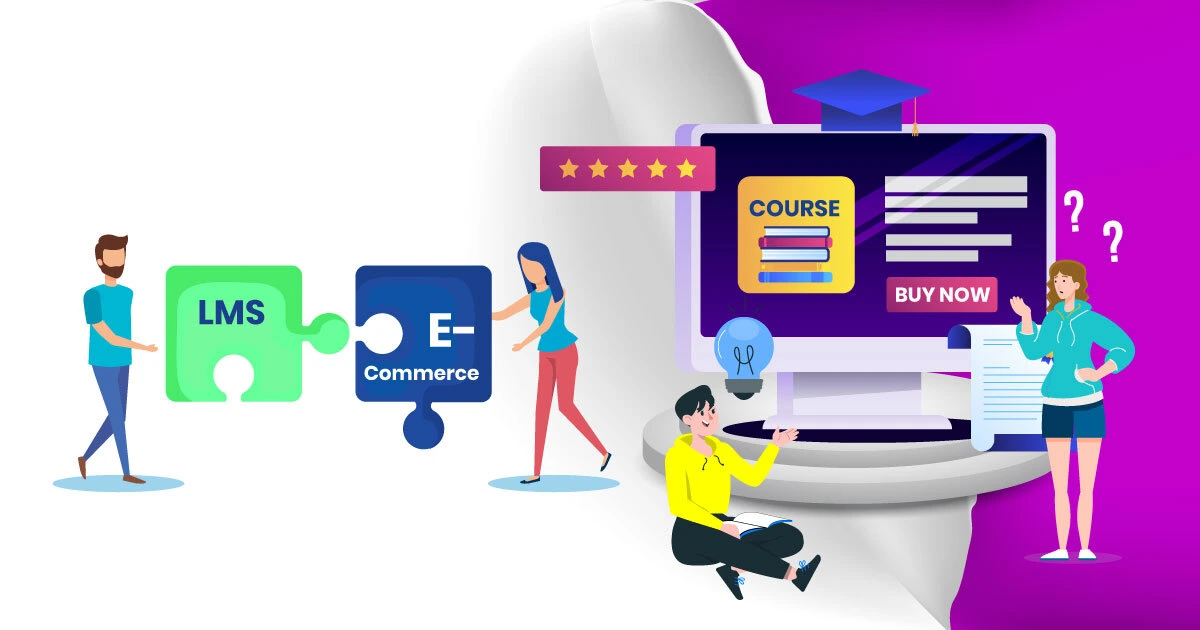
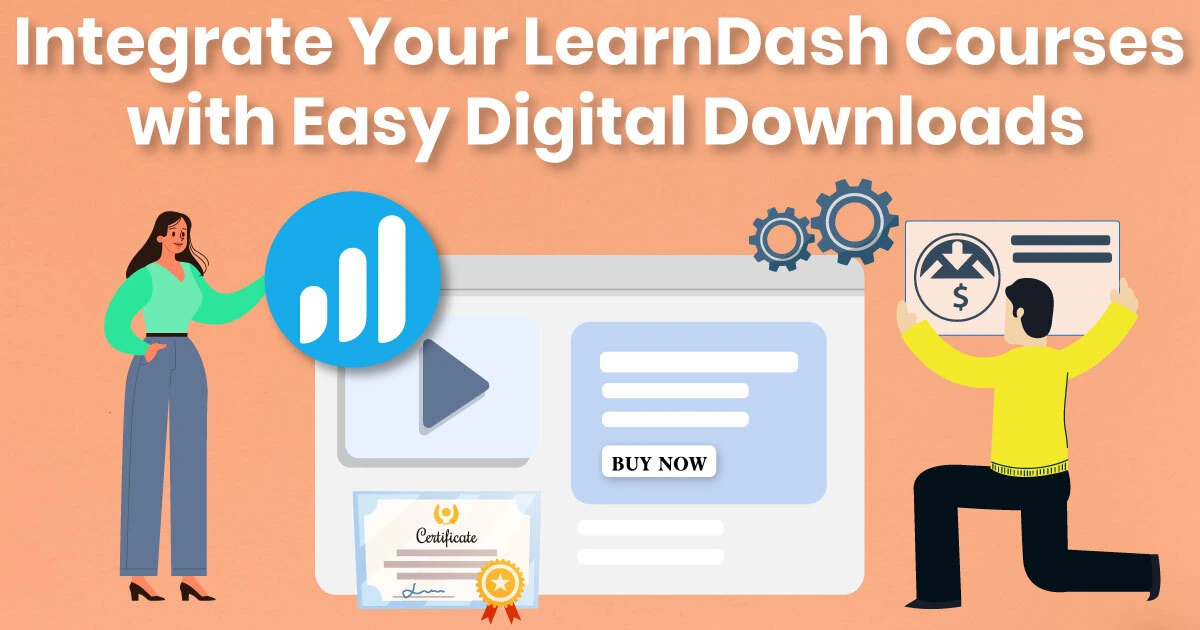
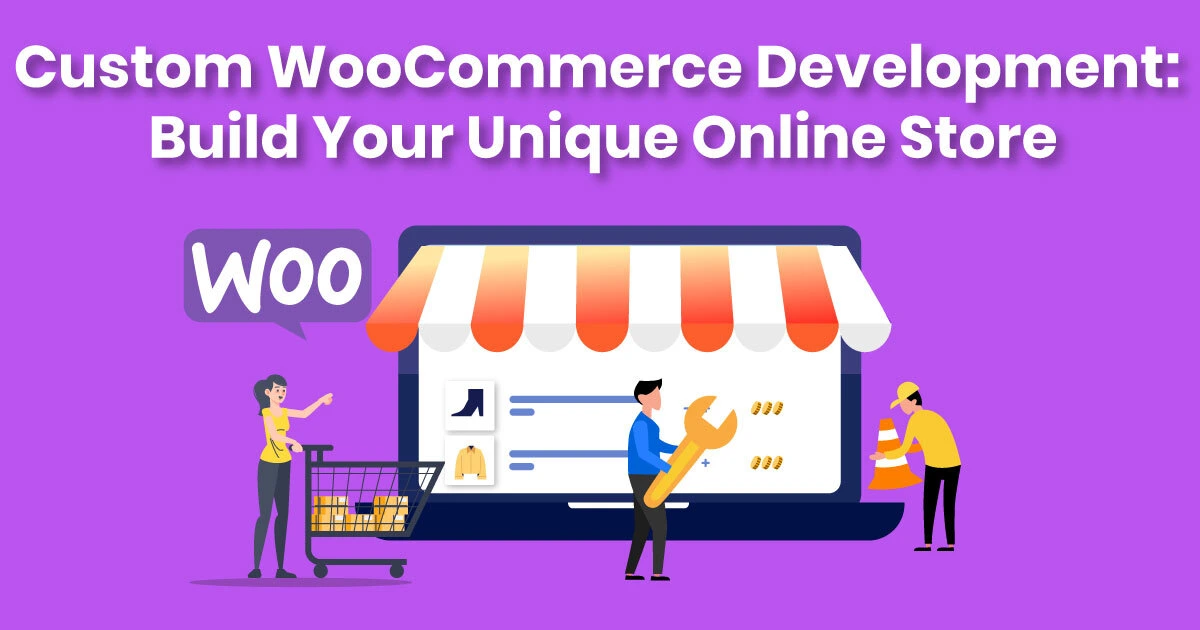
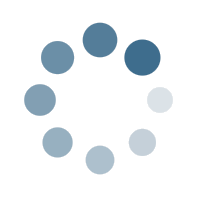
Leave a Reply