
Why Gamification is So Important?
Gamification is 75% psychology and 25% technology Share This Post Gamification – Massive Change in LMS Gamification is the preferred training methodology that increases the
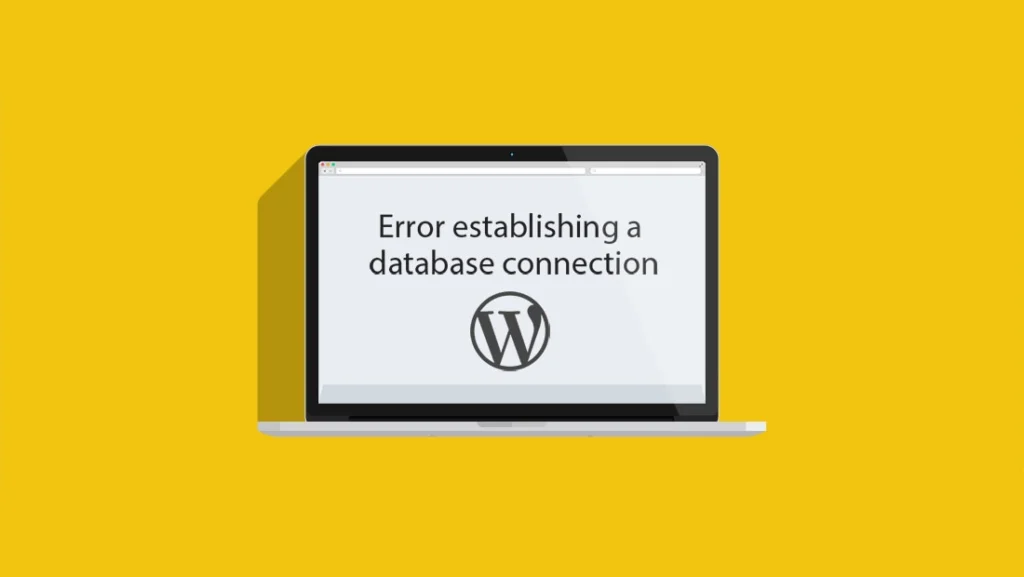
One of the most common problems that WordPress users can run into is the “error establishing a database connection.” This error indicates that your website is no longer connected to or able to access your WordPress database, which causes your entire website to go down.
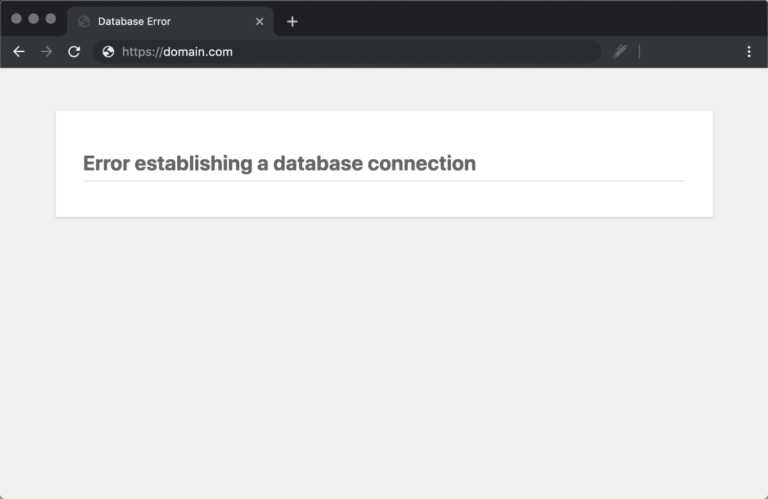
The “error establishing a database connection” appears if this isn’t functioning properly because no data can retrieve to render the page and it is completely blank. This will not only destroy your website’s front end, but it will also make it impossible for you to access your WordPress dashboard. This problem needs fixes at the same time because it could negatively impact your sales, traffic, and analytics.
Before trying anything, you should first check to see whether your database server is down, as this message occasionally displays for this reason.
The following details are required by WordPress in order to connect to the database:
wp-config.php is your WordPress configuration file and contains this information. WordPress would be unable to connect to your database server if any of these settings are out, and you would receive the error message “Error establishing a database connection.” It is among the most common WordPress mistakes.
This can happen when new plugins and themes frequently add and remove hundreds of tables over time. The following error indicates that your database is corrupt if you try to enter the dashboard of your WordPress website: “One or more database tables are unavailable. The database may need to be repaired.” The “error establishing a database connection” notice appears on the frontend, although you may only see this problem on the backend. You can launch WordPress’ database repair mode. The bottom of your wp-config.php file should include the following:
define(‘WP_ALLOW_REPAIR’, true);
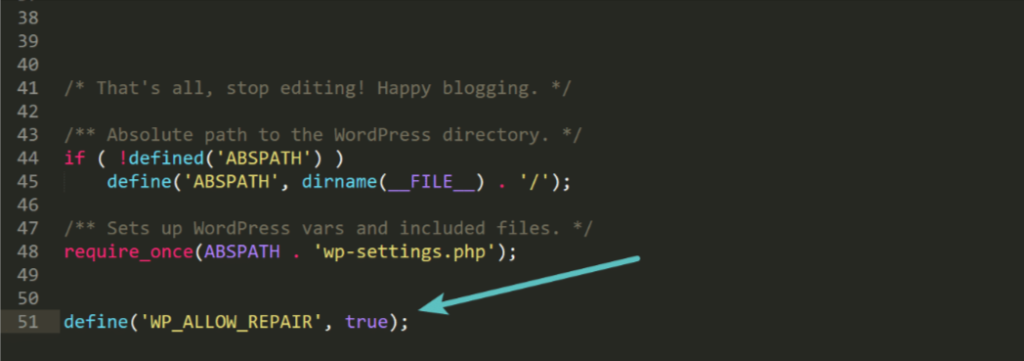
The choice to repair the database or to repair and optimize the database will then be presented to you. We advise using the repair database option as it is quicker because it is possible that you are currently debugging an issue with your website.

Gamification is 75% psychology and 25% technology Share This Post Gamification – Massive Change in LMS Gamification is the preferred training methodology that increases the
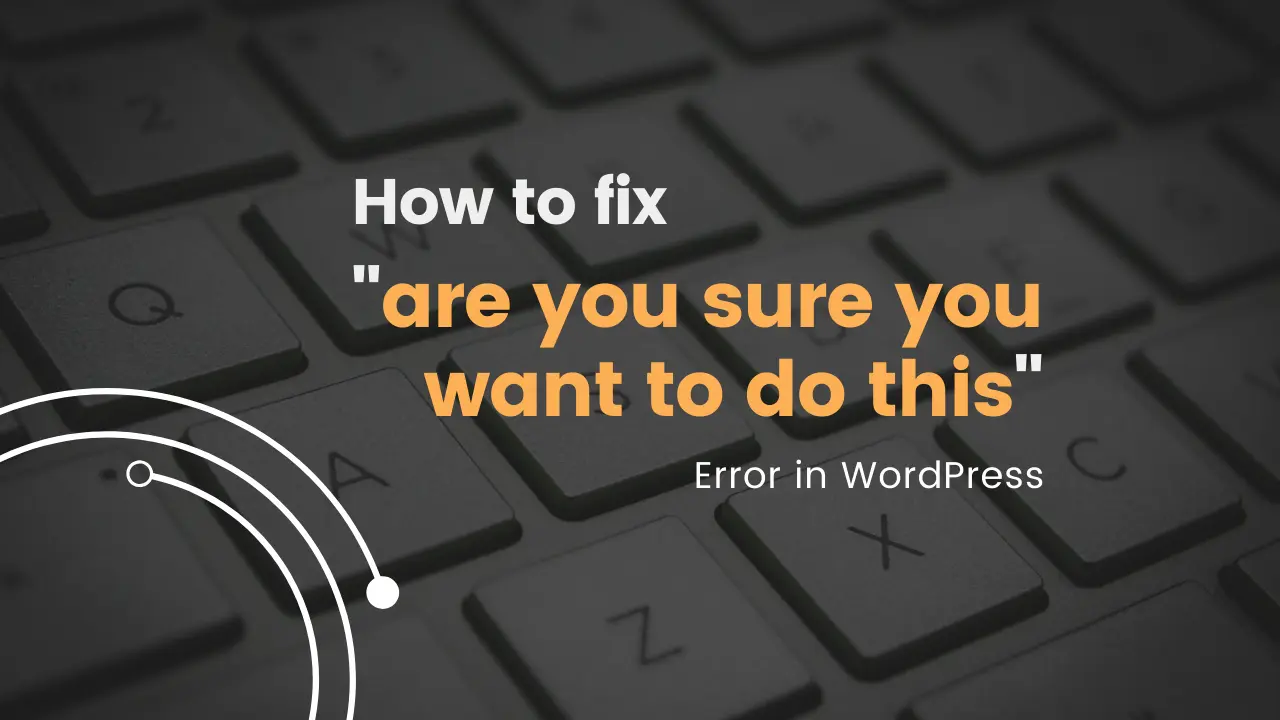
Are You Sure You Want to Do This” Error in WordPress (Don’t upload on site) Share This Post “Are you sure you want to do
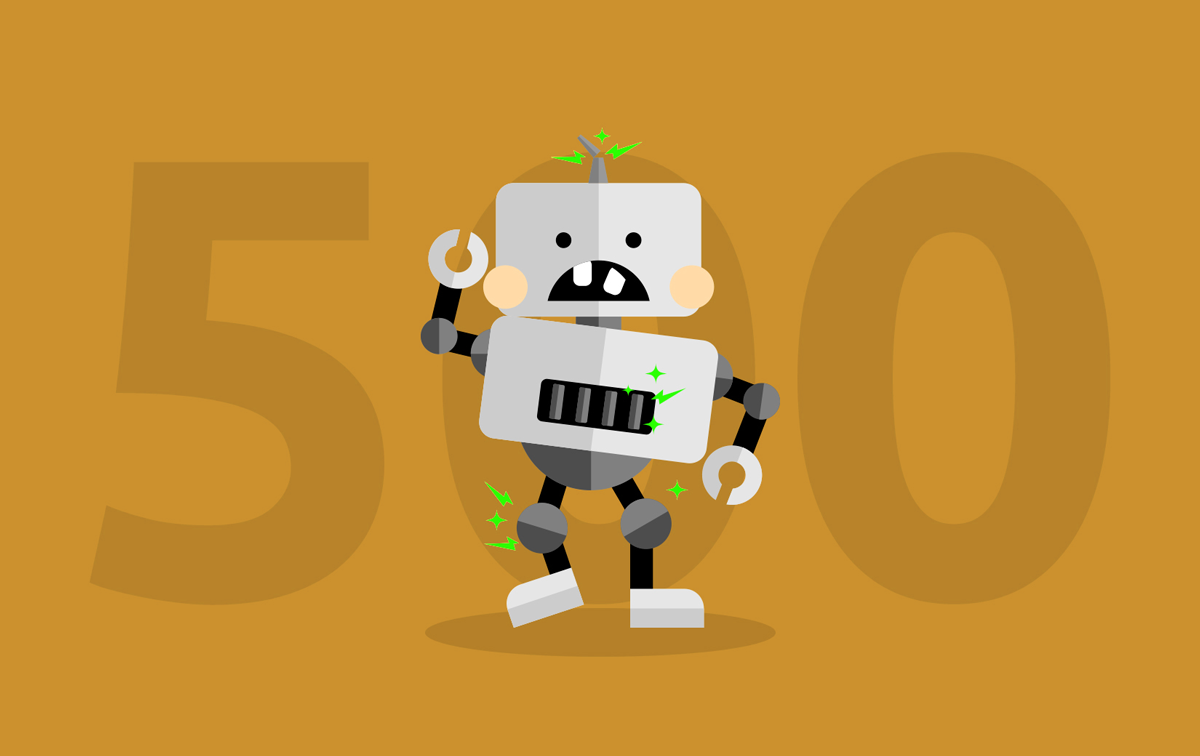
Are you facing 500 error using wordPress? Share This Post 500 Internal Server Error This error normally occurs when there is a problem but the
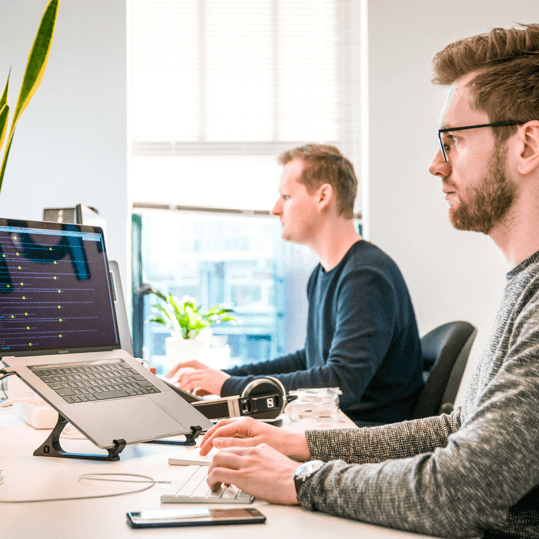

Once you send the details, we will be shortly back to you. Thanks!


This website uses cookies so that we can provide you with the best user experience possible. Cookie information is stored in your browser and performs functions such as recognising you when you return to our website and helping our team to understand which sections of the website you find most interesting and useful.
Strictly Necessary Cookie should be enabled at all times so that we can save your preferences for cookie settings.
If you disable this cookie, we will not be able to save your preferences. This means that every time you visit this website you will need to enable or disable cookies again.